How to Convert BDMV to MP4 Without Losing Quality
Learn how to convert BDMV to MP4 format and whether to choose H.264, H.265, or AV1 codec for MP4 files.
Introduction: Why Convert BDMV to MP4?
Blu-ray sources contain high-definition videos and are essentially in BDMV format, which is commonly found in Blu-ray discs and Blu-ray folder structures. However, you will need to go all the way through the Blu-ray structure (movie name\BDMV\STREAM) to find the *.m2ts files for playback, as BDMV is not widely supported by most media players like PowerDVD, portable devices such as smart phone/tablet, or streaming platforms, which makes it inconvenient for everyday use.
This is where converting BDMV to MP4 or other digital formats becomes crucial. MP4 is one of the most universal and commonly used video formats with high compatibility with various devices, video players, and online platforms. By converting BDMV to MP4, you can:
- Make it more compatible, you can play your videos on Windows, Mac, smartphones, tablets, and streaming devices.
- Reduce file size to save storage without significant quality loss, you have different efficient compression options (H.264, H.265, AV1) for use.
- Customize the output video. You can edit the MP4 files to make them include more subtitles, watermarks, and share them with your family members.
In this guide, we’ll walk you through the key technical aspects of conversion, along with step-by-step instructions on the best DVD Ripper and methods to help you create MP4 files from Blu-ray effectively.
BDMV vs. MP4: Key Differences & Why Convert?
| Feature | BDMV Format | MP4 Format |
| Definition | BDMV (Blu-ray Disc Movie) contains Blu-ray file structures and metadata. | MP4 (MPEG-4 Part 14) is a compressed multimedia format used for video playback. |
| File Structure | A folder-based structure containing.m2ts,.clpi,.mpls, and other essential files. | A single, self-contained video file. |
| Compatibility | Limited support (Blu-ray players, VLC, PlayerFab, or specialized software). | Universal support across Windows, Mac, iOS, Android, TVs, and streaming platforms. |
| Compression | Uses MPEG-2 or AVC/H.264 for encoding, but with large file sizes. | Supports H.264, H.265, AV1, balancing quality and compression for smaller files. |
| Audio Support | High-quality DTS-HD, TrueHD, LPCM, AC3. | MP4 supports AAC, AC3, DTS, or passthrough audio, depending on conversion settings. |
| Storage Size | Can be huge (20GB – 50GB or more per movie), as it retains Blu-ray quality. | MP4 files are significantly smaller due to advanced compression. |
Before Converting BDMV to MP4: H.264 vs. H.265 vs. AV1
Choosing the Right Video Codec:
| Codec | Pros | Cons | Best for |
| H.264 (AVC) | Widely compatible; Faster encoding speed | Larger file sizes | General playback on all devices |
| H.265 (HEVC) | Better compression; Ideal for 4K/HDR | Requires modern hardware support | Users focusing on high-quality & file size reduction |
| AV1 | Compression efficiency outperforms H.265 | Slow conversion speed; Limited hardware support | Suitable for various network conditions, saving storage and bandwidth. |
Recommendation:
To ensure maximum compatibility of the output MP4 files, select H.264. If you want MP4 files with smaller file sizes while maintaining high quality, select H.265.
How to Convert BDMV to MP4: Step-by-Step Guide
- Method 1: Using DVDFab Blu-ray Ripper (Paid)
- Method 2: Using FFmpeg (For Advanced Users)
- Using HandBrake (Free & Recommended)
DVDFab Blu-ray Ripper (For Beginners and Advanced Users)
Step 1: Download & install DVDFab and then switch to the Ripper module.
Step 2: Use the “Add Source” button to browse the BDMV folder and then load it as the source. Choose the output target in the lower area.
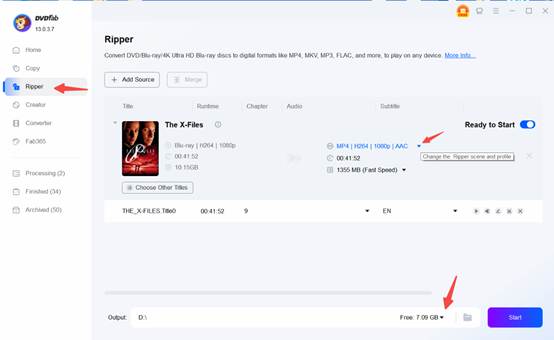
Tips: You can click on the poster to edit or correct the Metadata to help make the output MP4 file show related information correctly in your media libraries.
Step 3: Change the profile to MP4, to ensure maximum compatibility, you can choose a General profile (By default it is H.264 for MP4 format) or use the H.265 filter.
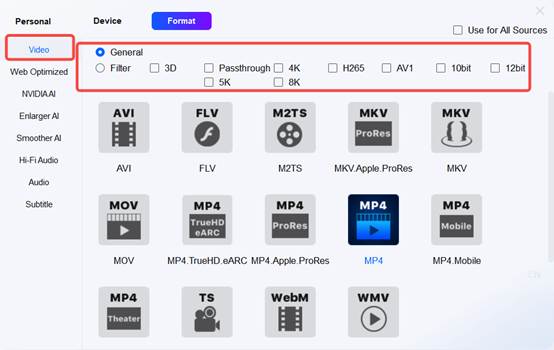
Step 4: You can open the Advanced Settings window to adjust the video codec, and customize the output quality through Encoding Method (1-pass/2-pass/CRF), Video Quality (Fast Speed but lower quality, or HD quality with slow conversion speed);
Move the slider of Bits/Pixel, you can also easily change the output size. The larger the file size, the higher the video quality.
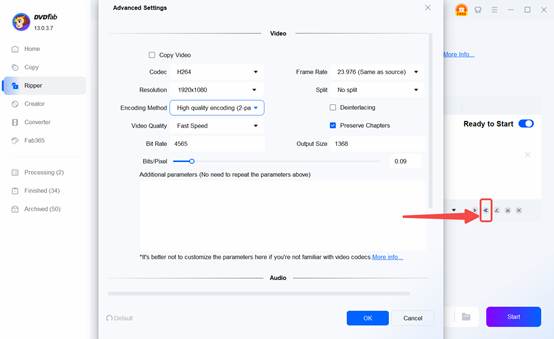
In this window, you can also adjust the resolution, change the audio codec, and select an option for the subtitles (Render them into the video, remix them so that you can turn them off/on, or export them as SRT subtitles).
More tips:
If you want to personalize the video a bit more, use the video editing features to customize the video; you can also add more subtitles to the video for language-learning purposes.
Step 5: Click the Start button to convert this BDMV folder into MP4 format.
HandBrake (Beginner-Friendly Free Tool)
Step 1: Download & install HandBrake.
Step 2: Use the “Folder (Batch Scan)” option to open the BDMV folder and then change the title if needed. By default, HandBrake selects the title with the longest duration.
Step 3: Under the Summary tab, pick MP4 as the Output Format and select a path as the “Save To” target.
Step 4: Pick a codec you refer for the Video, you can choose H.264, H.265, or AV1 as the Video Encoder. Move the slider to change the video quality.
HandBrake by default will select one audio track, but adding more audio streams to the MP4 file just needs one click, and then you can adjust the audio encoder and quality for each audio track separately under the Audio tab.
Step 5: Click “Start Encode” at the top and wait for the process to complete.
FFmpeg (For Advanced Users)
To get started, we will first need to install FFmpeg. Download it from the FFmpeg official website and follow the installation instructions for your operating system.
Process to Convert BDMV to MP4 using FFmpeg
Step 1: Find the BDMV Files:
- The BDMV files can be found in the Movie name\BDMV\STREAM directory in the movie.
Step 2: Identify the Main Video File:
- The video files we need to use are in the BDMV/STREAM folder. They have a “.m2ts” extension, like 00000.m2ts, 00001.m2ts, etc. The largest file usually contains the main feature (movie title).
Step 3: Using FFmpeg to Convert the File:
After you identified the appropriate “.m2ts” file that you want to convert, use the following command in the terminal or command prompt to convert it to MP4:
ffmpeg -i /path/to/BDMV/STREAM/00000.m2ts -c:v copy -c:a aac -strict experimental -b:a 192k output.mp4
- — Replace “/path/to/BDMV/STREAM/00000.m2ts” with the actual path to your “.m2ts” file.
— “output.mp4” is the name you want for your MP4 file.
Explanation of the Command:
- -i: Specifies the input file.
- -c:v copy: Copies the video stream directly without re-encoding, preserving quality.
- -c:a aac: Converts the audio stream to AAC format (commonly used for MP4).
You may freely adjust audio and video settings according to your preferences.
- -strict experimental: Allows the use of experimental features (in some versions of FFmpeg).
- -b:a 192k: Sets the audio bitrate to 192 kbps.
If you want to merge multiple .m2ts files of the BDMV, you will need to convert each file separately using FFmpeg or use other methods to combine them into one MP4 file. For more information on using FFmpeg, you can refer to https://ffmpeg.org/documentation.html.
FAQs about BDMV to MP4
What’s the best way to convert BDMV to MP4?
- Use HandBrake (for free, ease of use).
- Use FFmpeg for full control over encoding.
- Use DVDFab for effortless conversion, either one-click passthrough conversion or conversion with more customizable options.
Can I keep subtitles in MP4?
Yes! You can render those subtitles into the video, aka choose burned-in (hard coded), or save subtitles as soft subtitles (SRT, ASS).
Why is my MP4 file so big?
You may reduce the bitrate, use H.265 instead of H.264, or use a lower resolution option to convert BDMV to MP4 to get a smaller MP4 file.
How do I keep high-quality audio (DTS)?
You may use the passthrough profiles or Copy Audio option to avoid converting DTS into other audio. However, some players may not be compatible with DTS audio, so you may still need to convert DTS into AC3/AAC.
Why Should You Convert BDMV to MP4?
- You can play your video on phones, tablets, smart TVs, and streaming services, any time, on a trip, or curl up on the couch, anywhere, with no limit on the file format.
- Get smaller Blu-ray files without noticeable quality loss using advanced compression algorithms.
- Make the video easily for sharing on online platforms like YouTube, and playback on servers like Plex.
- Encoding the video with H.264 (for compatibility) or H.265 (for better compression).
Final Words
Now that you have a complete guide, you’re ready to convert your BDMV to MP4 efficiently! Follow these steps today to convert and personalize your Blu-ray files and enjoy a more convenient way to watch them in high quality.