Access Files On Work Computer from Home or during the Trip
Plan to travel but there is still unfinished work? Have a good idea to modify the work file when you are at home? All in all, there are many occasions where you need files stored on your office computer. Then, how can you access the work computer’s files from far away?
Free & stable remote access software for computer
Use Remote Desktop Connection to view and use the files on the work computer? Enabling Remote Desktop, changing firewall settings, and so on can be time-consuming and energy-intensive. And if the workplace PC’s Windows OS is Home edition, RDC can’t be used to access and control it. And there are chances that you encounter RDP not working issues, like Remote Desktop cannot connect to the remote computer for one of those reasons…, Your credential did not work, etc.
Then, what to do to access the files on a work desktop or laptop? Here I would like to introduce AnyViewer, a free & reliable remote access software that has a concise interface and is supported by a strong technical team. With it, you can only access and modify the files on your office work, but also control your parents’ computers to offer instant support rather than on-site assistance. With it, you can enjoy a quick and stable remote connection.
Access files on work computer remotely via AnyViewer
With the help of AnyViewer, it’s really simple to connect to your remote work computer and view the files and folders on it, whether you are on a trip or at home. Then, download the tool on your work computer and the client computer. And check out the following detailed steps to realize how it works.
Part 1. Set up a security code for your work computer.
First of all, you need to run AnyViewer and set a security code for remote connection to the work computer.
Step 1. Install and run the app on your office computer. In the main interface, you can see the ID and the temporary security code of the device, given by AnyViewer.
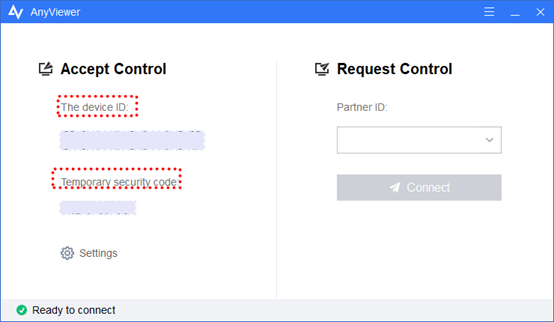
Notes:
- Keep the device ID in mind as you’ll need it when you control the office PC from home or during the trip.
- The temporary security code always changes when you restart AnyViewer, is suitable for temporarily providing control authority to your partner.
Step 2. Click “Settings” and “Recipient”. Enable “Set my security code” input the security code of the device in the box under “Security Code”. Then, click the “OK” button.
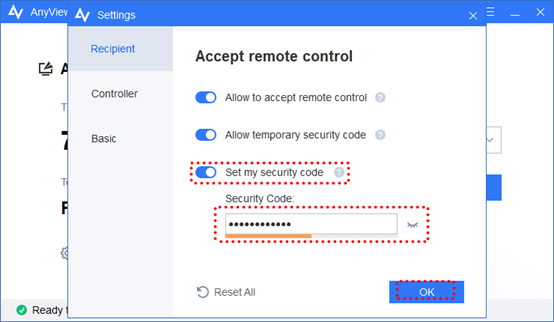
Note: This security code won’t change when you restart the software.
Part 2. Access work computer from anywhere
After you set the security code for your office computer, you can use the ID and the code to achieve a remote connection.
Step 1. Install and run the remote access software on the laptop that is with you. Type the ID of your computer that holds your work files and click the “Connect” button.
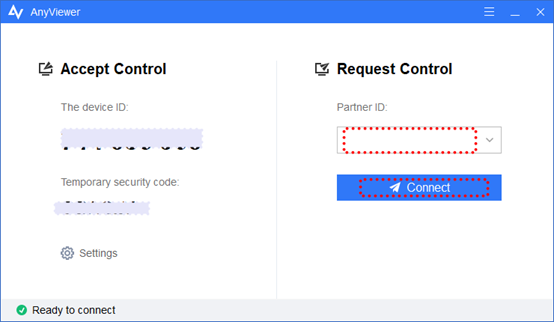
Step 2. Choose the second option: Input security code. Then, click the “OK” button.
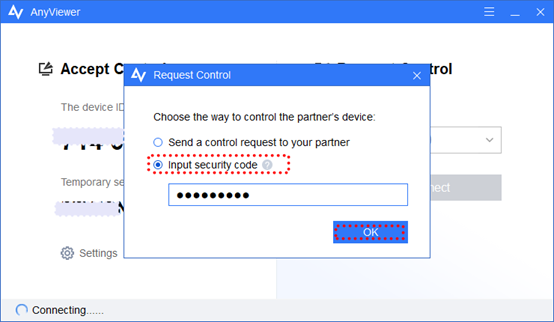
Then, the connection between your remote work computer and the PC with you will be established quickly. The desktop of your office computer will appear on your portable computer. And you can your files on the work computer.
Tips:
- Apart from accessing files on the remote desktop, this software is able to complete many other operations on the remote PC, including sending “Ctrl+ Alt +Delete”, locking the remote device, restarting, and so on.
- During the remote session, you are able to change the image quality of the remote PC between Low and High; what’s more, you are able to hide the desktop wallpaper of the remote computer to make the display smoother.
- The tool adopts UDP/TCP intelligent switching mode and usually, it’s unnecessary to set the port permission for the firewall. If your host computer has set strict filtering rules, open UDP 30196 and TCP 30192, 30193.
One thought on “Access Files On Work Computer from Home or during the Trip”
One of the key benefits of HCM software is that it provides a centralized location for managing all aspects of the employee life cycle. This makes it easier for HR professionals and managers to access important employee information, such as personal details, job performance, and benefits. This can help with decision-making processes, such as identifying high-performing employees who are ready for a promotion.